Category / Section
How to apply cross data source filtering in Bold BI
Published:
In Bold BI, Dashboard filters allow you to control the interdependency of widgets in the dashboard concerning dynamic user interactions. You can also apply cross-data source filtering in Bold BI for multiple data sources on a dashboard.
Applying a data source filtering in Bold BI
Please follow these steps to apply data source filtering.- Create your dashboard with two or more data sources.
- Click the filter icon on the dashboard designer page.
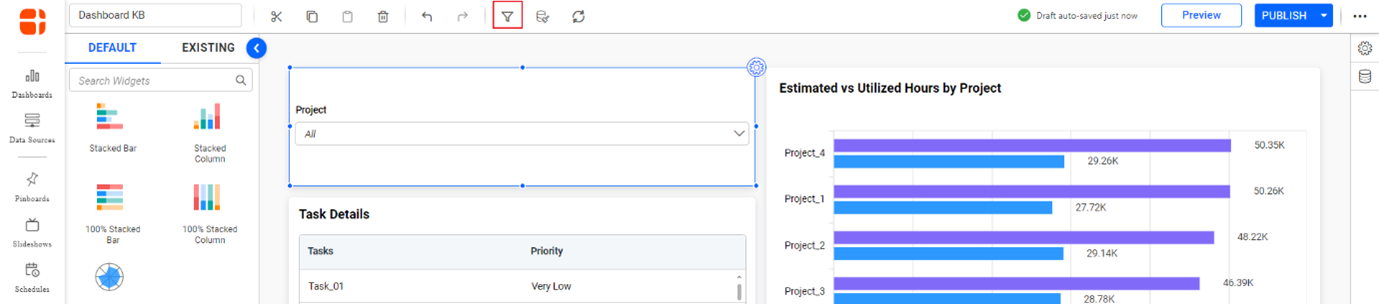
Filter icon NOTE: The data source filter is configured to Default as follows.
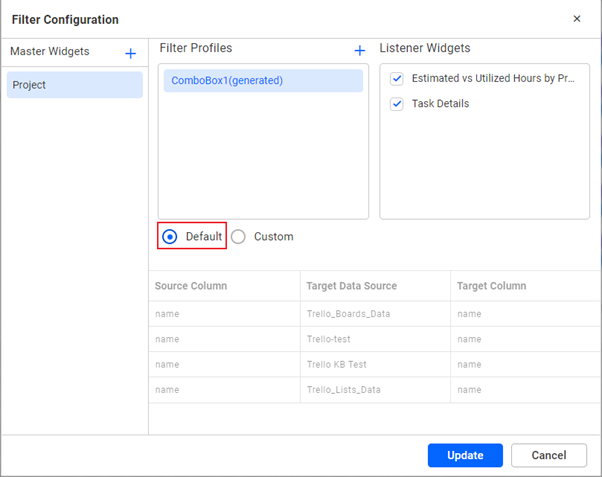
Default filter configuration
- The filter configuration is set to default if a customer wants to customize the configuration. Switch the custom filter configuration to change the data source on the data source configuration panel.
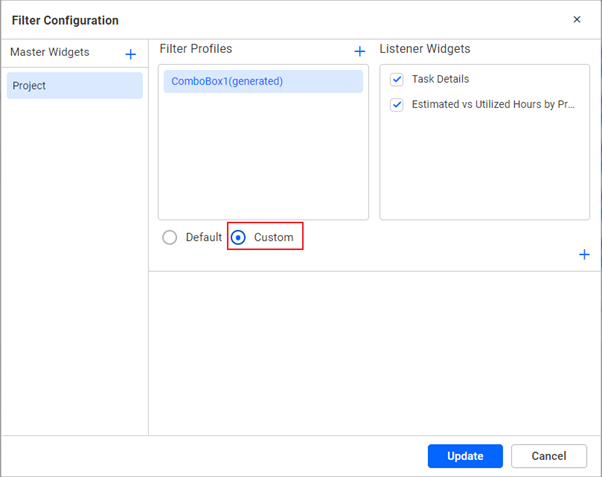
Custom filter configuration - Click add (+) to view the drop-down of the target data source and columns in Bold BI.
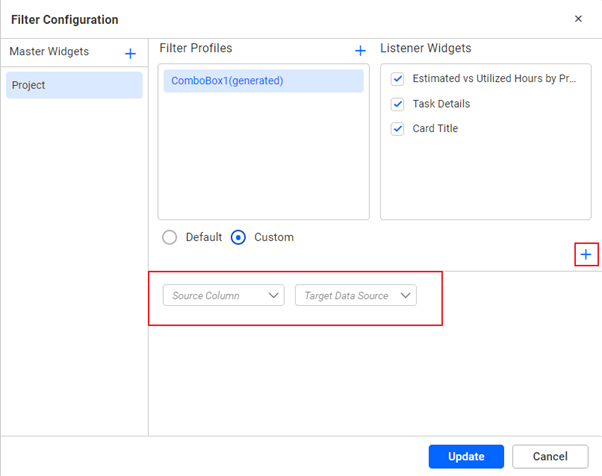
Custom filter configuration - The data source from the filter widget is as follows, where the first drop-down represents the master widget column, the second drop-down represents the target data source, and the third drop-down shows the listener widget column.
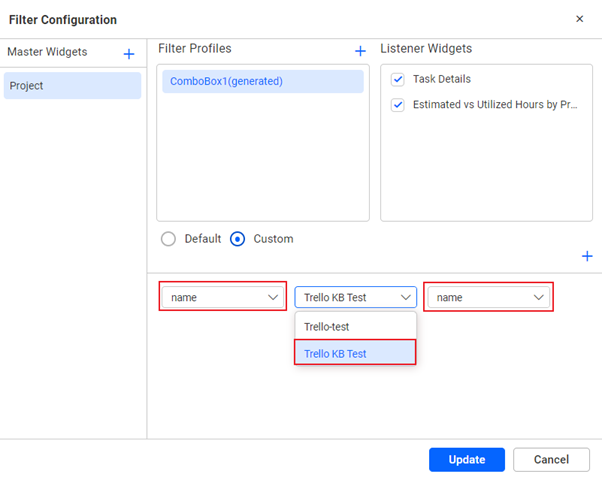
Filter configuration panel - Click update to apply the changes to the filter configuration.
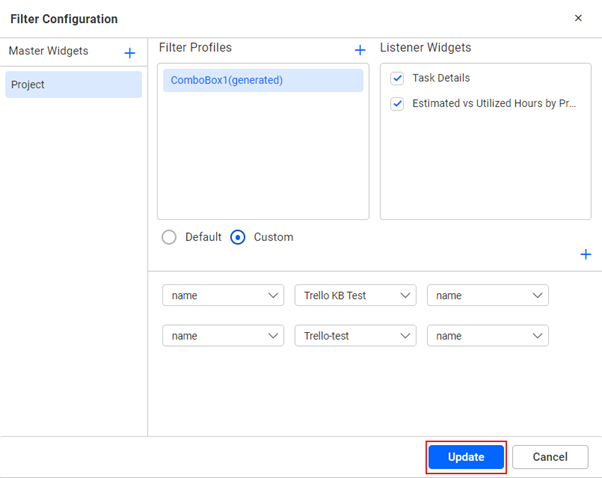
Filter update - Click Preview or Publish and apply the filter to see the filter with a cross-data source. On this dashboard, the Combo box (Project) is configured with Data source 1(Trello KB Test) while the Bar chart (Estimated vs Utilized Hours by Project) is configured with Data source 2(Trello-test). When the values on the Combo box filter widget are filtered, they will reflect on the Bar chart.
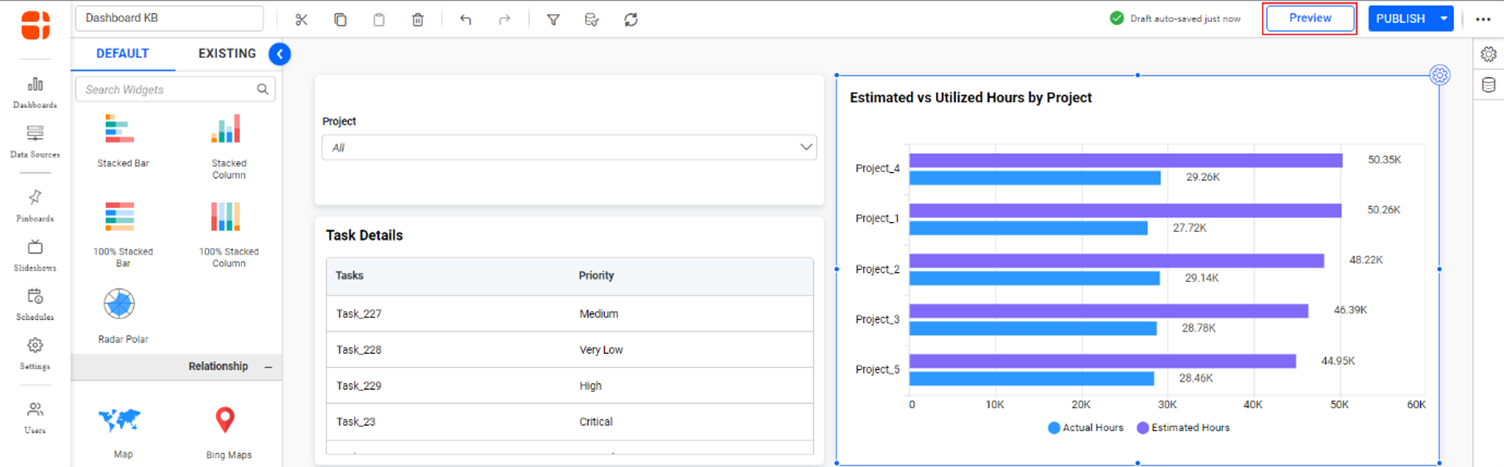
Dashboard preview - The widget with a cross-data source will be rendered successfully as follows.

Filtered cross-data source widget
Related links
