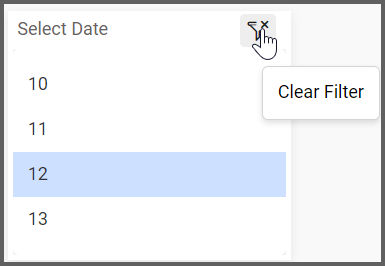How to Add a List Box Filter
Selecting the List Box Filter
If you are a Bold BI Cloud user, log in to your cloud site account. If you are an Embedded BI user, open the Bold BI application installed on your server.In this post, I am going to add a list box filter to an area chart widget.
My area chart widget highlights the maximum temperature for each day of August 2018 (if you have not already done so, please feel free to read the post outlining how I created my area chart widget).
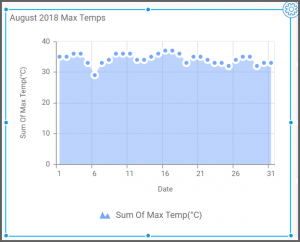
First, I need to drag the list box filter from the “Filters” section of the widget menu onto my dashboard.
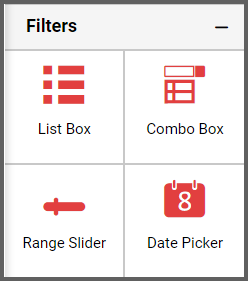
Assigning the Data and Customizing the List Box Filter
After I drag the list box onto my dashboard, I need to rename it and assign data to it.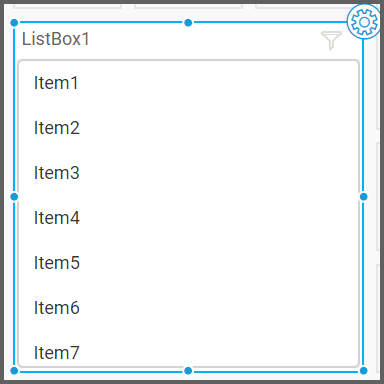
I would like my list box to filter data by date, so I will click the “Settings” button in the upper right corner of the filter, click the “Properties” tab, and type “Select Date” into the list box’s name field.
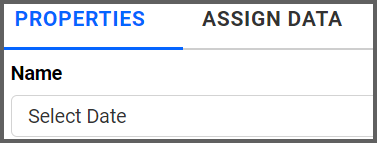
Next, I will click the “Assign Data” tab and will drag the “Date” field to the “Column” box.
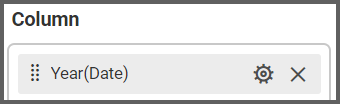
The “Date” field sorts data by year by default, but I would like to be able to filter data by the individual days of the month. To update my filter, I need to click the “Options” button that appears beside the “Date” field and select “Day.”
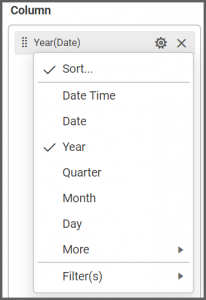
Now, my filter has been created, and I can select any date from the list box in order to see the maximum temperature data for that day.
To test my filter’s functionality, I can click the “Preview” button in the upper right corner of my dashboard and navigate to the list box.
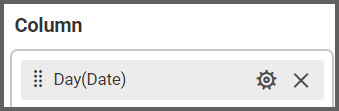
I can select a date from my list box, and my widget will show me the maximum temperature for that day.
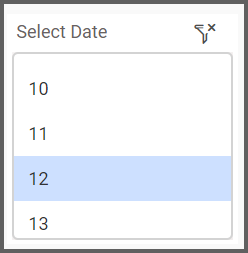
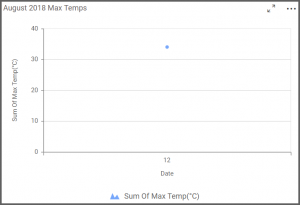
If I would like to clear the filter, I need only click the “Clear Master Filter” button that appears in the upper right corner of my list box, and the widget will return to its original appearance.