How to connect mongodb by direct query mode in Bold BI?
In Bold BI, we have a direct option to connect and design dashboards with data fetched from the MongoDB database. However, this requires an intermediate database to extract the required databases and collections from MongoDB. For MongoDB databases with huge collections, this is a tiresome process and may take more time to extract the data into the intermediate database.
MongoDB provides a BI connector tool that lets you connect MongoDB servers directly through an ODBC connector or MySQL connector without any intermediate database involved. The MongoDB BI connector provides access to MongoDB data by abstracting rich, hierarchical document structure and presenting it as a tabular, relational schema using a MySQL interface.
Connecting through an ODBC driver
Bold BI (on-premises) provides support to import data from ODBC drivers(32-bit). This BI connector can be connected to a MySQL ODBC driver or MongoDB ODBC driver and these ODBC DSNs can then be accessed within Bold BI. MongoDB has its own ODBC driver available in the market.- Follow the quick start guide to set up BI connector with MongoDB server and MySQL ODBC connector. After connecting your BI connector with MongoDB server successfully, you will get the list of available schemas in your server as follows.

- Then, provide these connector details in MYSQL ODBC driver. Test and save the DSN.
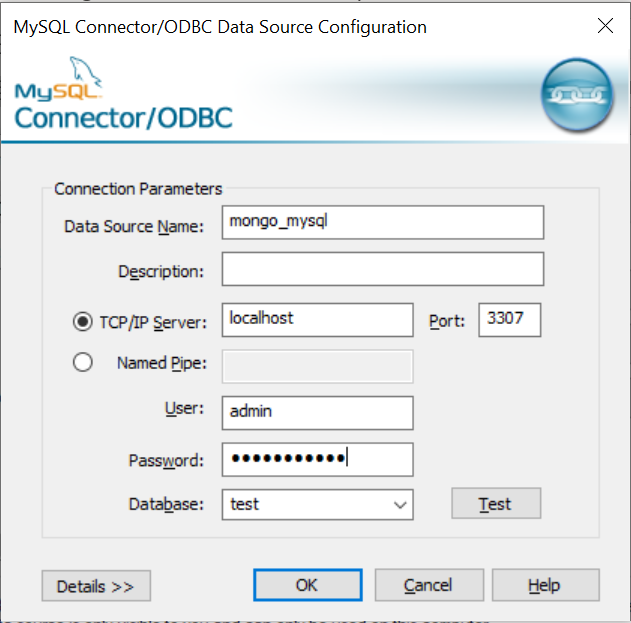
- Afterwards, load this ODBC driver into Bold BI to create live connection with MongoDB server.
How to connect ODBC driver in Bold BI
- Open the “Bold BI” application.
- Click data source on the left panel of the Bold BI application page as shown below.
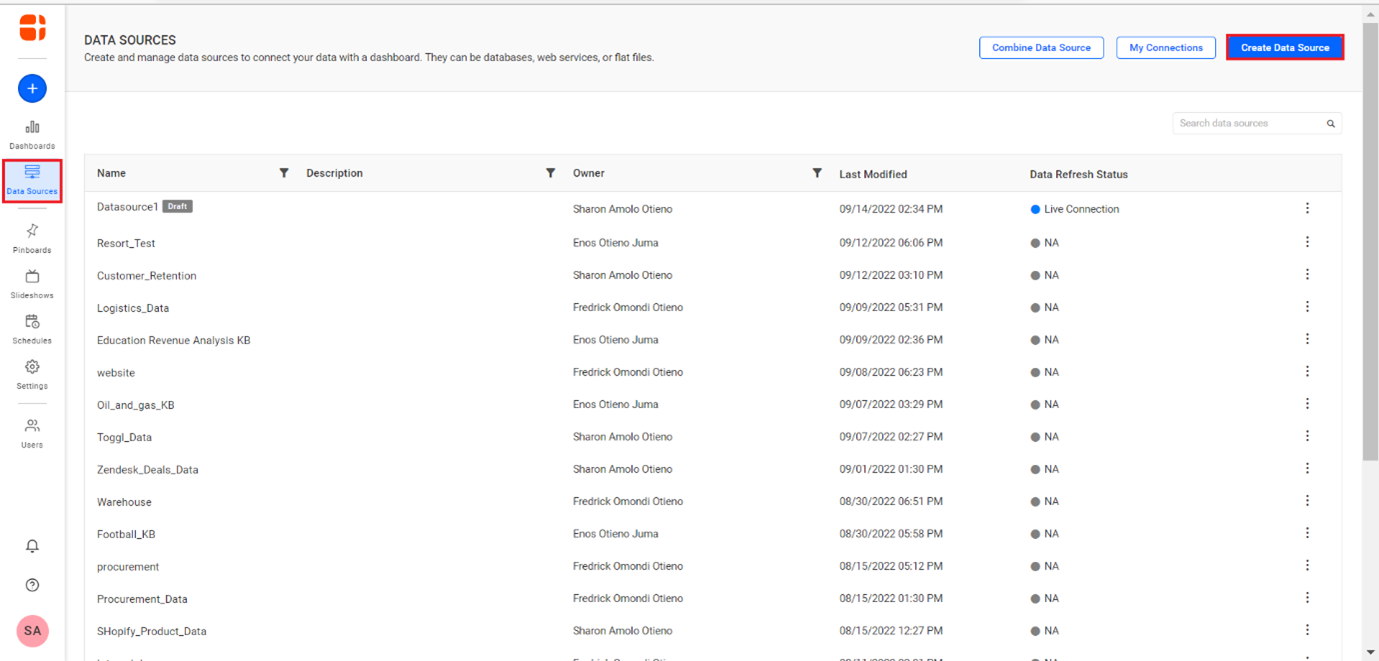
- Click create data source on the top right corner as shown below.
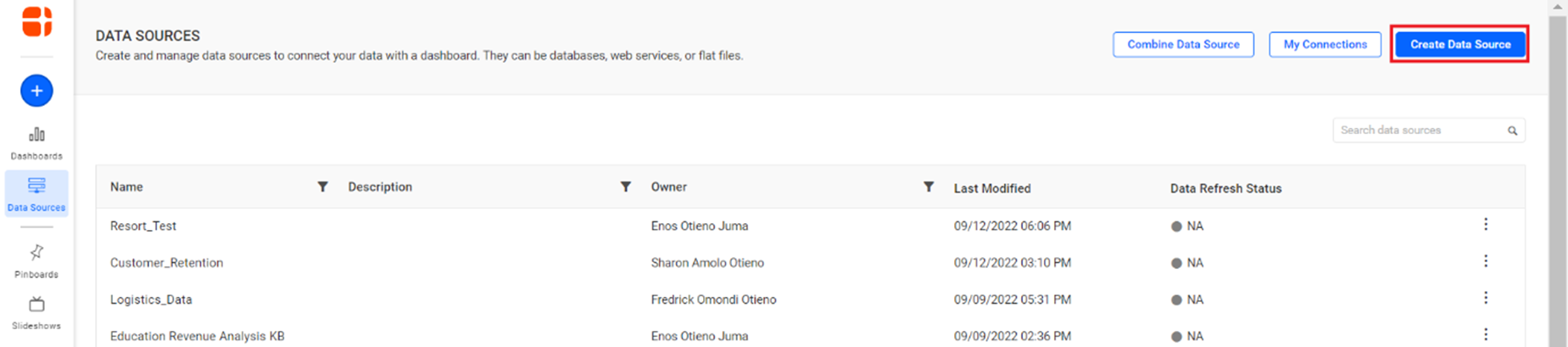
- Select the ODBC connection in the connection panel to proceed to connect.
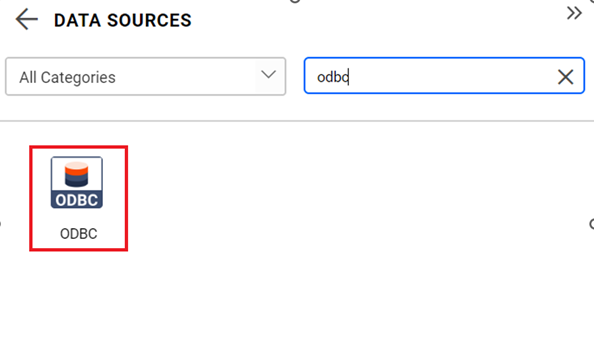
- Choose the configured DSN from the list and enter the credentials. Click Connect.
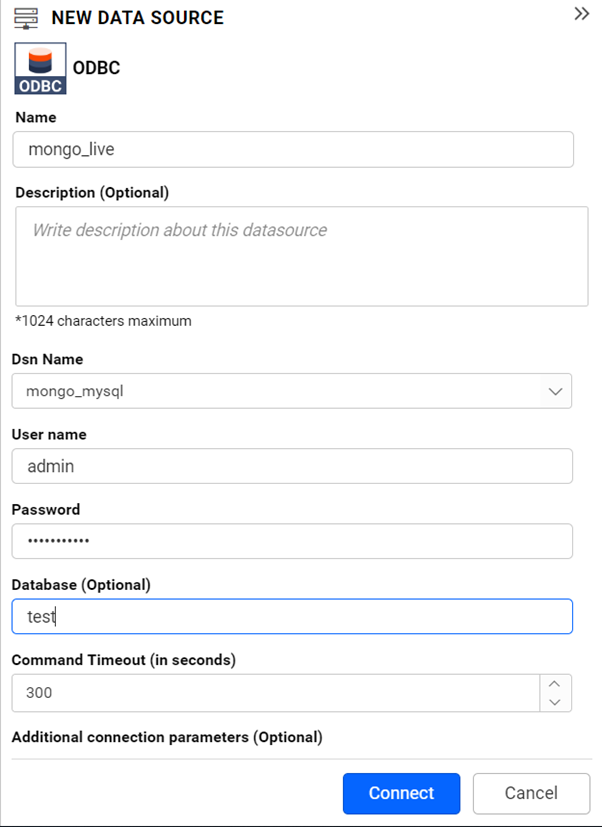
- Your database and collections from MongoDB will now be available in Bold BI. This is a direct connection from MongoDB.
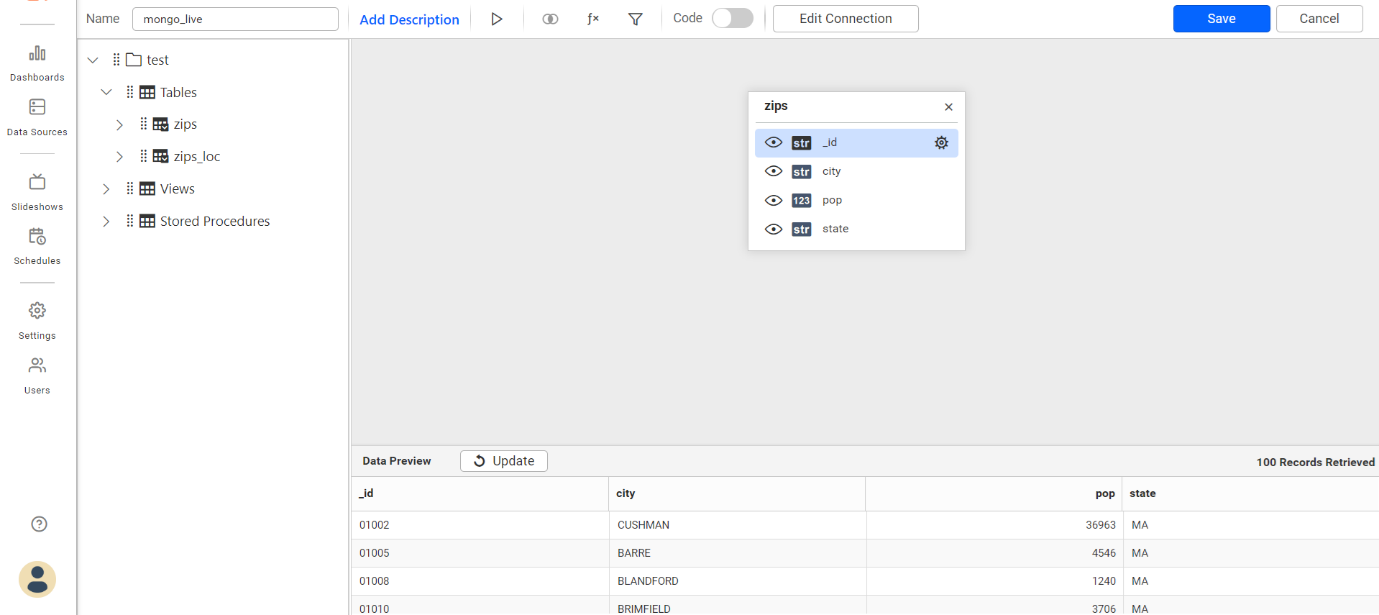
NOTE: You can also use the MySQL connection panel to directly connect to the MongoDB BI connector without the help of an ODBC driver.
Connecting MongoDB through MySQL
We can have a direct connection to a MongoDB server in Bold BI by providing the MongoDB BI connector details directly into the MySQL connection panel. Refer to the following snapshots.- On the Bold BI page, select the Data Sources option and click Create Data Source for the Select Connector page to pop up.
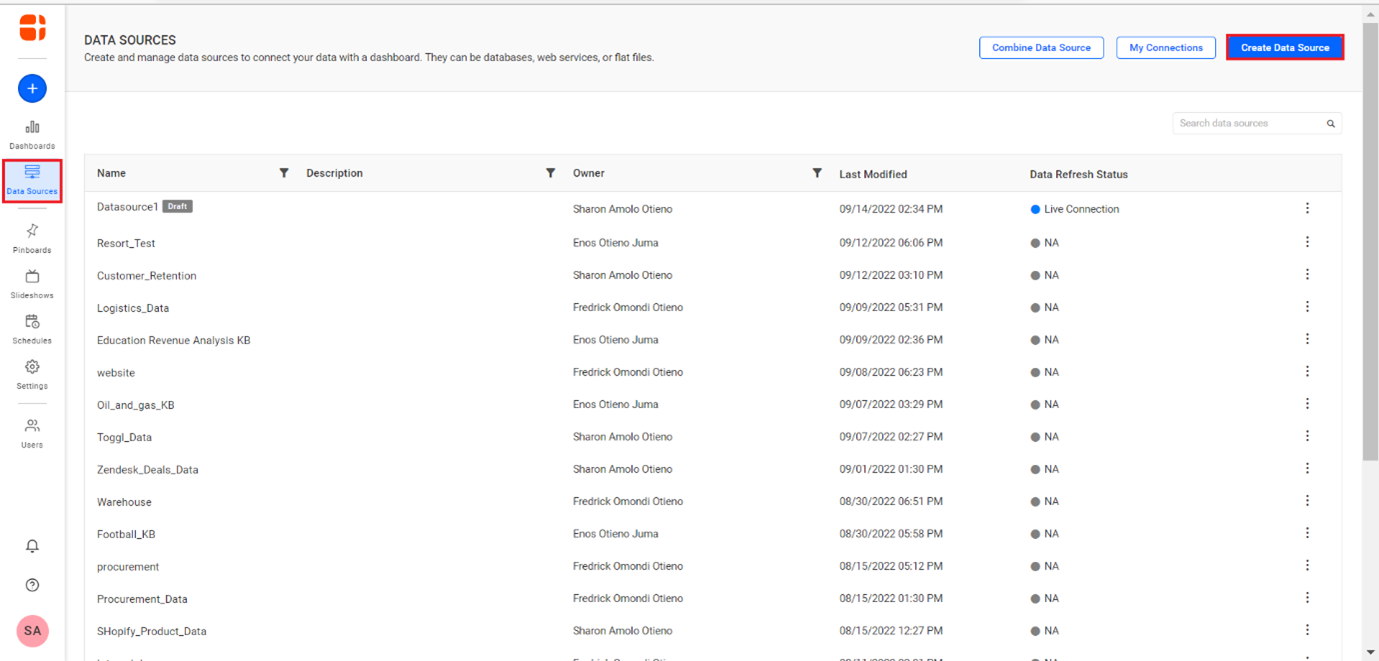
- Select the MySQL Connector to connect to MySQL.
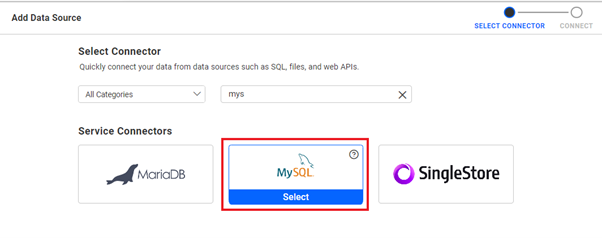
- Fill the needed information to connect to MySQL.
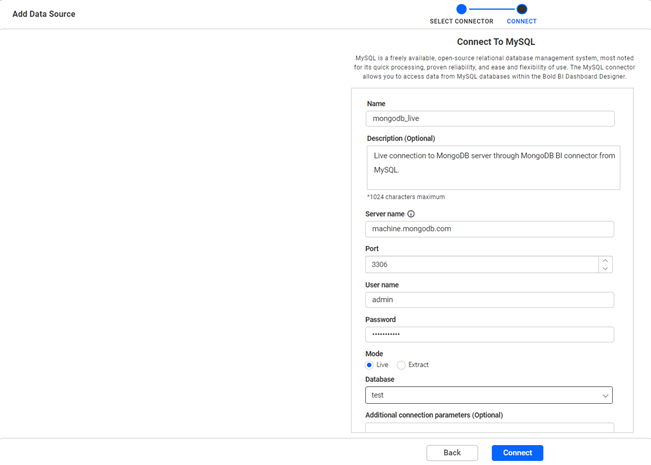
NOTE: MongoDB BI connector can also be connected directly to Bold BI cloud as shown in this link: How to connect MongoDB to Bold BI data source.
Ensure that the MongoDB BI connector is reachable from outside networks and there are no firewall rules that block the connection.
An alternate way to establish a direct connection with MongoDB is through CData Connect Cloud. Using CData, you can access MongoDB live connection through an intermediate database. Refer to Connect Cloud documentation for more details.
Related links
