Category / Section
How to connect SQL Server with different port number in a dashboard?
Published:
By default, the SQL server uses 1433 as a port number. In this case, you can connect your SQL server as a data source in Bold BI by providing the server’s name, username, password, and database details as in the following image.
Bold BI Server: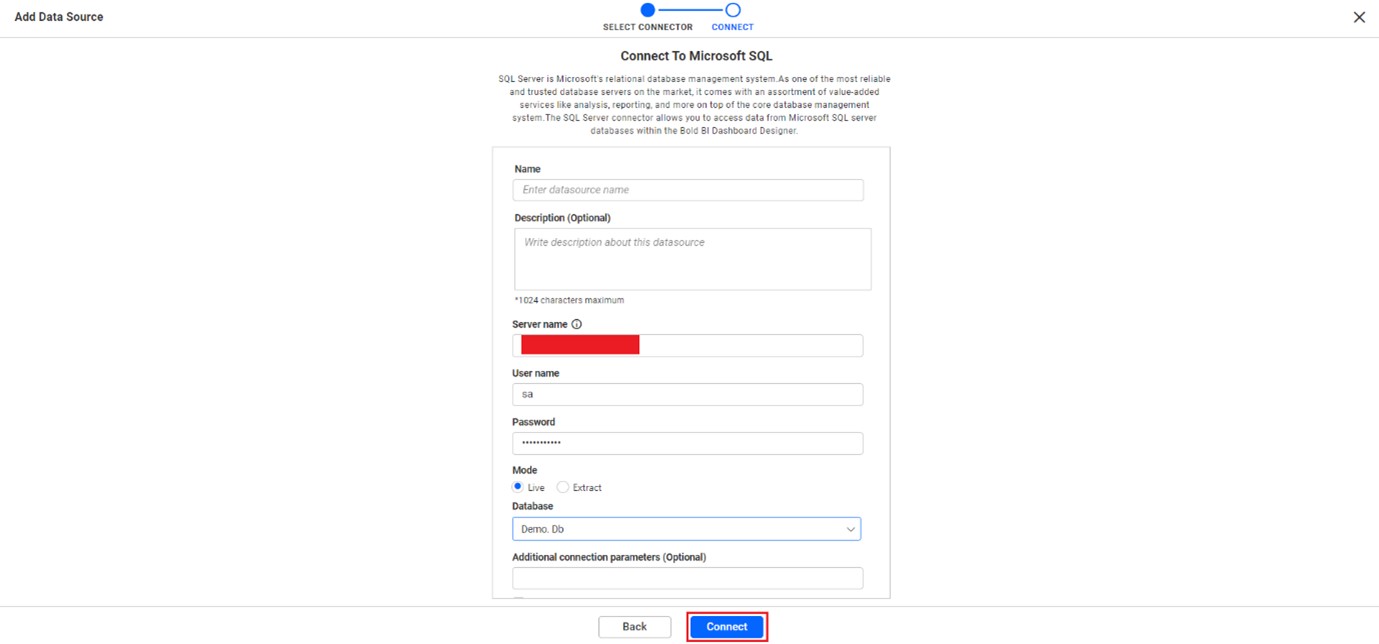
NOTE: SQL Server can also be connected to Bold BI in the designer as explained in this link: How to create Data sources in Bold BI
- But if your SQL server uses a different port number, then you cannot connect your SQL server using the previously mentioned details, it will throw “A network-related instance error”. In case of a different port number, you must specify your port number along with the server’s name.
How to specify port number along with the server’s name
- In the server’s name text box, enter your port number along with the server’s name by using the comma separator symbol.
Example: Server name, port number
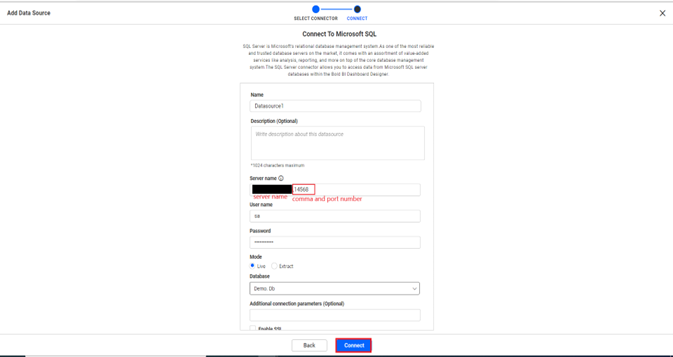
- By using the port number along with your server’s name, you can connect your SQL server successfully in the Bold BI and design your dashboards using the established connection.
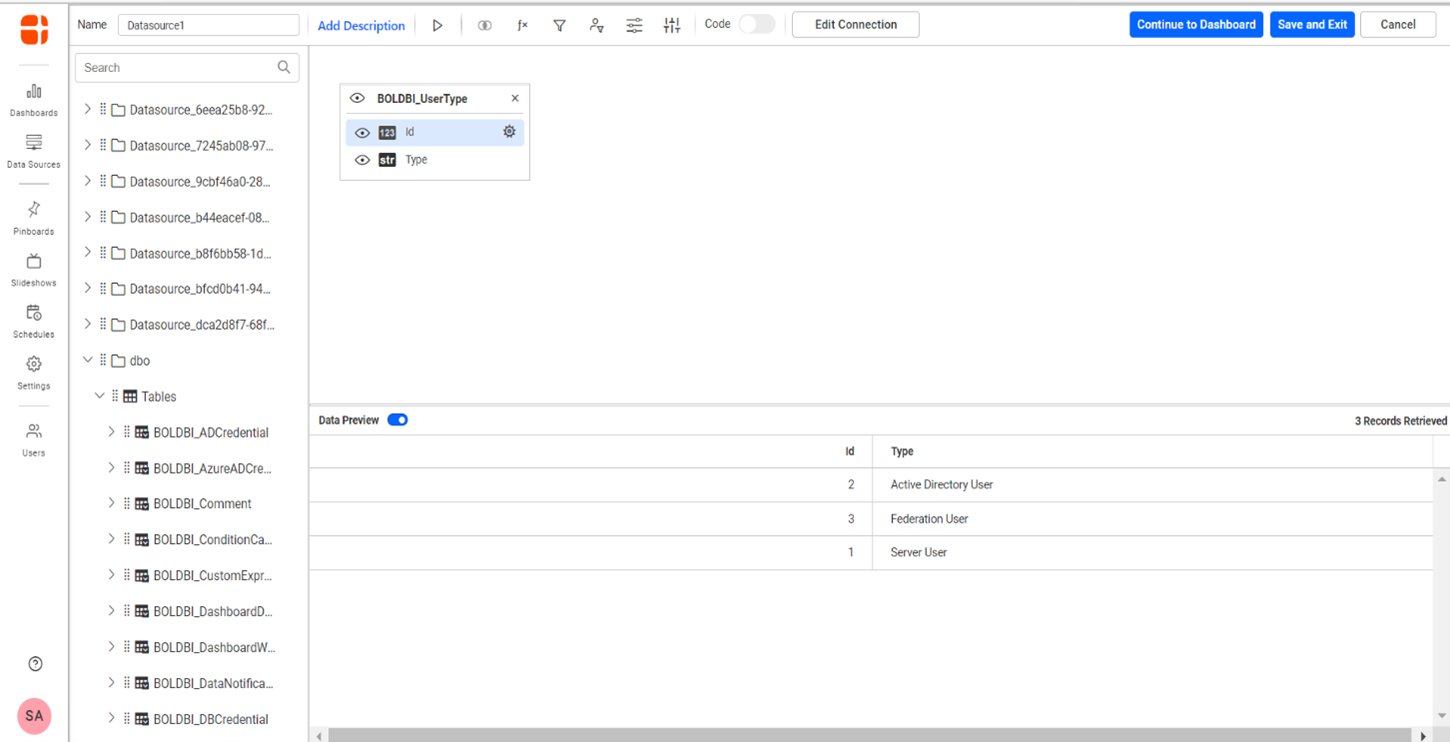
Note: To identify your port number, follow these steps:
- Go to SQL Server Configuration Manager -> Network Configuration.
- Right click TCP/IP and select Properties.
- In the IP Address tab, you can see the port number.
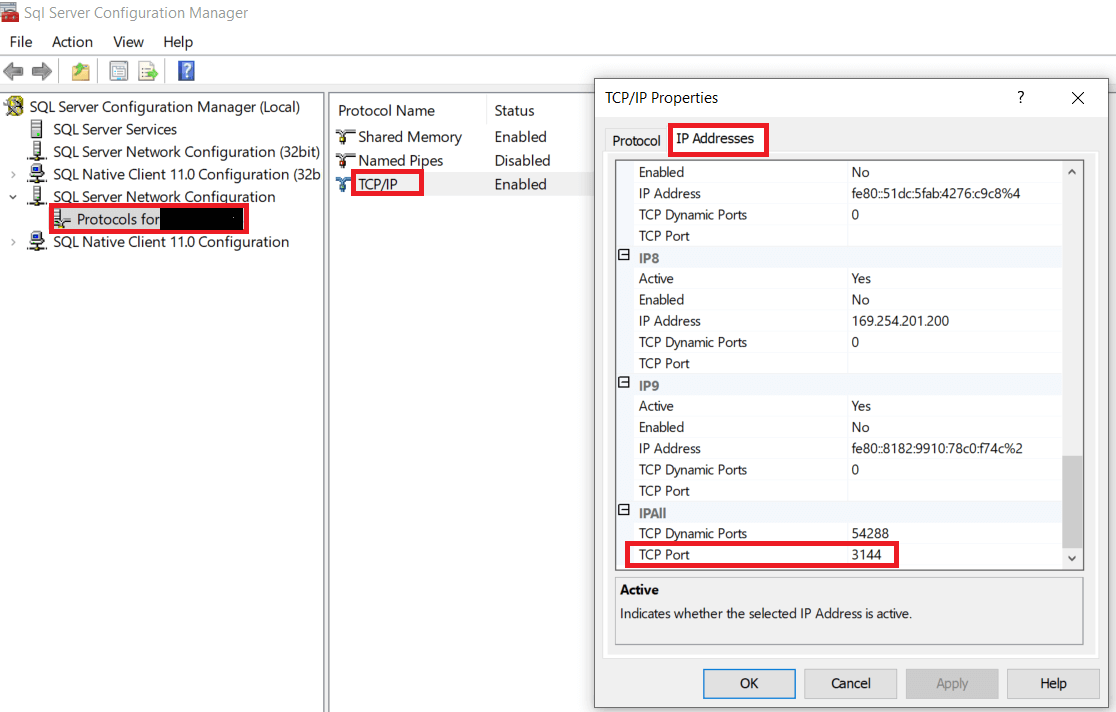
Related links
