Category / Section
Install Bold BI as a WordPress Subsite using Nginx
Published:
Bold BI site can be installed and configured as a sub application of WordPress site on Linux using Nginx web server. This article explains the steps to Install Bold BI as a sub-application of WordPress on Linux using the Nginx web server
Follow the steps below to Install Bold BI as a WordPress Subsite using Nginx:
- Install WordPress on Linux using Nginx.
- Follow the steps to install Bold BI to the Linux machine
Note: Use the same host name that was used when installing WordPress.
- After successfully installing the Bold BI, delete the boldbi-nginx-config file present in the /etc/nginx/sites-enabled and /etc/nginx/sites-available location and append the Bold BI configuration to the exiting WordPress config file as shown below:
#server { #listen 80; #server_name example.com; #return 301 https://example.com$request_uri; #} server { listen 80; root /var/www/html/wordpress/public_html; index index.php index.html; server_name example.com;#listen 443 ssl; #ssl on; #ssl_certificate /path/to/certificate/file/domain.crt; #ssl_certificate_key /path/to/key/file/domain.key;access_log /var/log/nginx/SUBDOMAIN.access.log; error_log /var/log/nginx/SUBDOMAIN.error.log;location / { try_files $uri $uri/ =404; }location ~ \.php$ { include snippets/fastcgi-php.conf; fastcgi_pass unix:/run/php/php7.2-fpm.sock; } location ~ /\.ht { deny all; } location = /favicon.ico { log_not_found off; access_log off; } location = /robots.txt { allow all; log_not_found off; access_log off; } # Browser caching rule. # To eliminate the Bold BI application static file loading issue, the location is changed form ~* to /var/www/html/wordpress/public_html. location = /var/www/html/wordpress/public_html\.(js|css|png|jpg|jpeg|gif|ico)$ { expires max; log_not_found off; }#Starting of Bold BI locations. proxy_buffer_size 128k; proxy_buffers 4 256k; proxy_busy_buffers_size 256k; large_client_header_buffers 4 16k; proxy_read_timeout 300; proxy_connect_timeout 300; proxy_send_timeout 300; send_timeout 300; client_max_body_size 200M; location /dashboard/ { root /var/www/bold-services/application/idp/web/wwwroot; proxy_pass http://localhost:6500/dashboard/; proxy_http_version 1.1; proxy_set_header Upgrade $http_upgrade; proxy_set_header Connection keep-alive; proxy_set_header Host $http_host; proxy_cache_bypass $http_upgrade; proxy_set_header X-Forwarded-For $proxy_add_x_forwarded_for; proxy_set_header X-Forwarded-Proto $scheme; fastcgi_buffers 16 16k; fastcgi_buffer_size 32k; } location /dashboard/api { proxy_pass http://localhost:6501/dashboard/api; proxy_http_version 1.1; proxy_set_header Upgrade $http_upgrade; proxy_set_header Connection keep-alive; proxy_set_header Host $http_host; proxy_cache_bypass $http_upgrade; proxy_set_header X-Forwarded-For $proxy_add_x_forwarded_for; proxy_set_header X-Forwarded-Proto $scheme; } location /dashboard/ums { root /var/www/bold-services/application/idp/ums; proxy_pass http://localhost:6502/dashboard/ums; proxy_http_version 1.1; proxy_set_header Upgrade $http_upgrade; proxy_set_header Connection keep-alive; proxy_set_header Host $http_host; proxy_cache_bypass $http_upgrade; proxy_set_header X-Forwarded-For $proxy_add_x_forwarded_for; proxy_set_header X-Forwarded-Proto $scheme; } location /dashboard/bi { root /var/www/bold-services/application/bi/web/wwwroot; proxy_pass http://localhost:6504/dashboard/bi; proxy_http_version 1.1; proxy_set_header Upgrade $http_upgrade; proxy_set_header Connection keep-alive; proxy_set_header Host $http_host; proxy_cache_bypass $http_upgrade; proxy_set_header X-Forwarded-For $proxy_add_x_forwarded_for; proxy_set_header X-Forwarded-Proto $scheme; } location /dashboard/bi/api { proxy_pass http://localhost:6505/dashboard/bi/api; proxy_http_version 1.1; proxy_set_header Upgrade $http_upgrade; proxy_set_header Connection keep-alive; proxy_set_header Host $http_host; proxy_cache_bypass $http_upgrade; proxy_set_header X-Forwarded-For $proxy_add_x_forwarded_for; proxy_set_header X-Forwarded-Proto $scheme; } location /dashboard/bi/jobs { proxy_pass http://localhost:6506/dashboard/bi/jobs; proxy_http_version 1.1; proxy_set_header Upgrade $http_upgrade; proxy_set_header Connection keep-alive; proxy_set_header Host $http_host; proxy_cache_bypass $http_upgrade; proxy_set_header X-Forwarded-For $proxy_add_x_forwarded_for; proxy_set_header X-Forwarded-Proto $scheme; } location /dashboard/bi/designer { root /var/www/bold-services/application/bi/designer/wwwroot; proxy_pass http://localhost:6507/dashboard/bi/designer; proxy_http_version 1.1; proxy_set_header Upgrade $http_upgrade; proxy_set_header Connection keep-alive; proxy_set_header Host $http_host; proxy_cache_bypass $http_upgrade; proxy_set_header X-Forwarded-For $proxy_add_x_forwarded_for; proxy_set_header X-Forwarded-Proto $scheme; } location /dashboard/bi/designer/helper { proxy_pass http://localhost:6507/dashboard/bi/designer/helper; proxy_http_version 1.1; proxy_set_header Upgrade $http_upgrade; proxy_set_header Connection “upgrade”; proxy_set_header Host $http_host; proxy_cache_bypass $http_upgrade; proxy_set_header X-Forwarded-For $proxy_add_x_forwarded_for; proxy_set_header X-Forwarded-Proto $scheme; } # End of Bold BI locations }- Replace example.com with your domain name.
- We have added some commented lines for SSL configuration. If you want to configure the Bold BI with SSL, refer to the link.
- To eliminate the Bold BI application static file loading issue, the location of browser caching rules is changed from ~* to /var/www/html/wordpress/public_html.
- By default, the sub path name is /dashboard, to access the site using any other name replace the /dashboard with /your-sub-pathname.
- Restart the Nginx, to access the Bold BI site using http://domain-name/dashboard with a 404 page not found error as shown below.
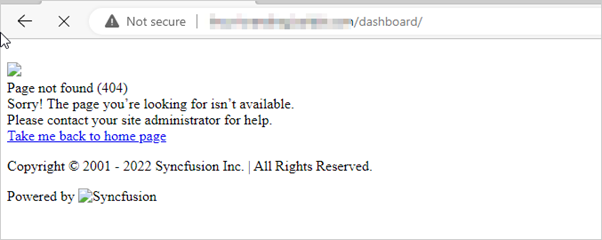
- Modify the InternalAppUrls with the /dashboard sub path in both config.xml and product.json file present in the location /var/www/bold-services/application/app_data/configuration as shown in the following screenshot, then restart the application by running the sudo systemctl restart bold-* command.
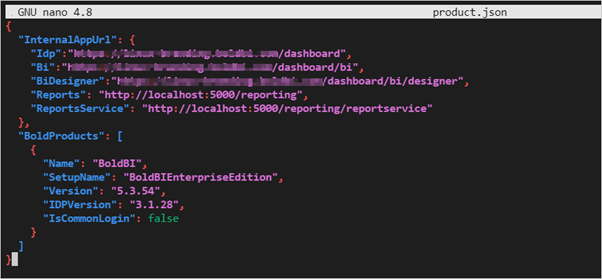
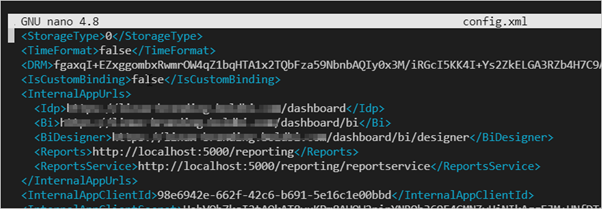
- After restarting the application, you can access the Bold BI using http://domain-name/dashboard. Refer this link for application startup.
Related links
