Data Caching in Bold Bi
We have options to cache the data in the Redis cache server. Data Cache allows you to improve the dashboard performance by caching the result of each widget and keeping the cached data in a dashboard for a particular amount of time. When the Data Cache is ON, it stores widget data during the first dashboard rendering time and it will fetch the data from the cache without hitting the actual data server for the next dashboard load. Hence, it reduces widgets’ loading time and performance hit in the data server.
Follow the below steps to configure the Data cache in the dashboard.
Data Cache can be configured by using the Data Cache Settings dialog which is opened by clicking the Data Cache icon from the toolbar.
![]()
By clicking the Data Cache icon, the Data Cache Settings dialog will be opened as follows:
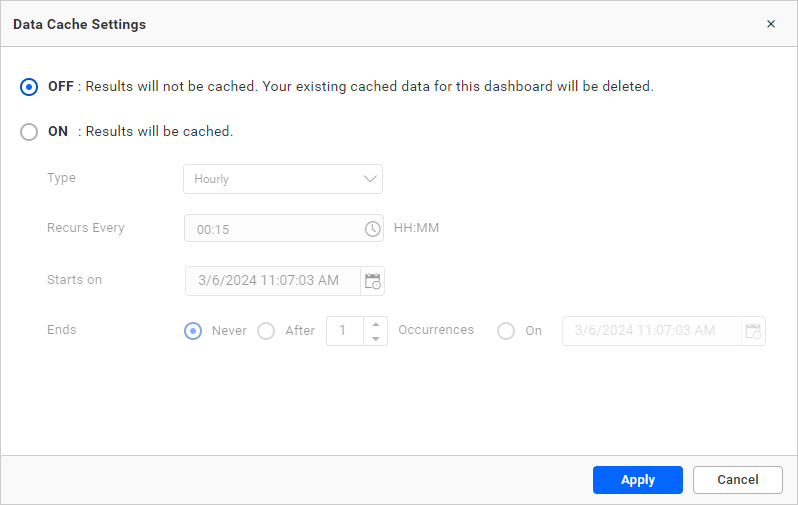
Click Apply button to save the data cache configuration.
Now follow the below steps to configure the Redis cache
Mode selection
Mode should be either inmemory or redis, the widget data will be cached based on the selected mode.
Cache configuration
Go to the Data Process settings on the server page and select the Data Cache Configuration tab.
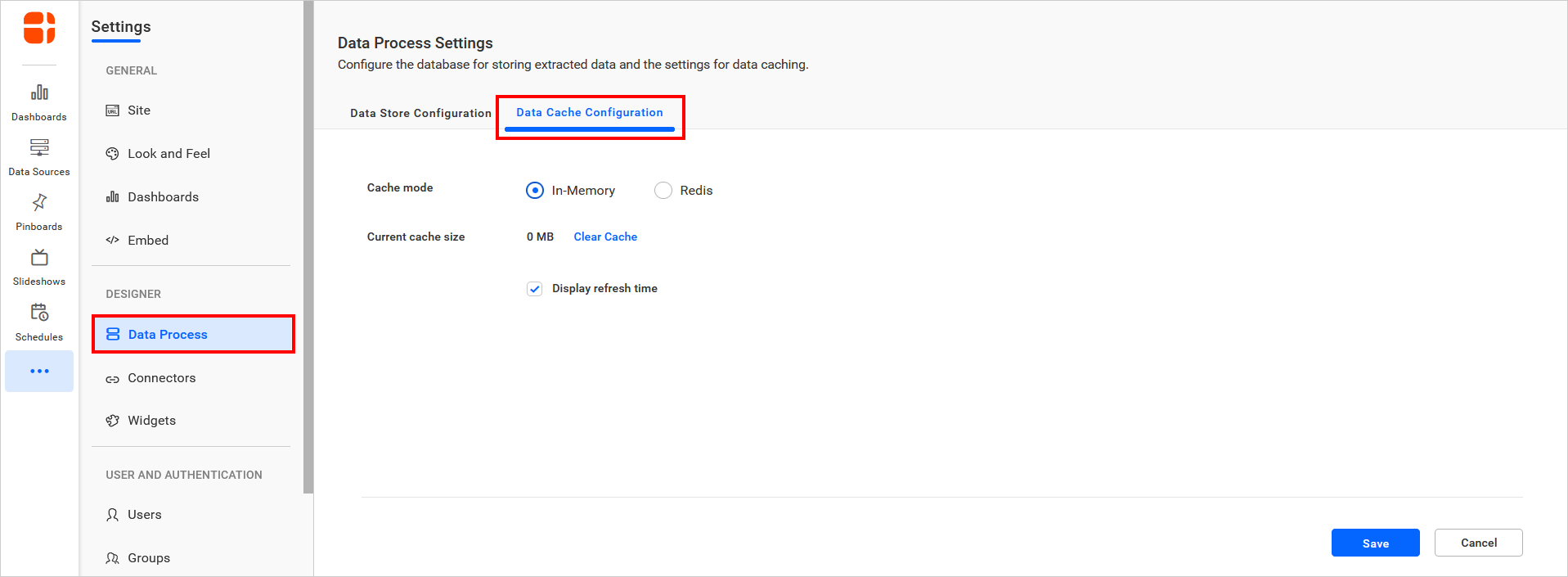
In Redis mode, you can find the connection string and test connection options. It’ll help to check whether it is a valid connection string or not.
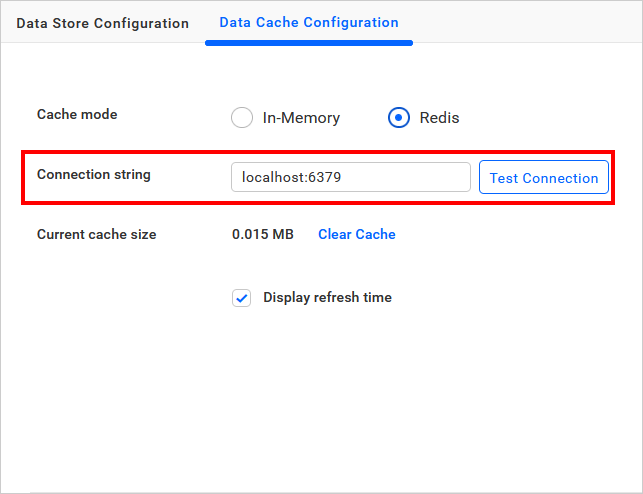
We have provided data refreshed time in the dashboard view page, and you can also disable the data refreshed time by clicking the checkbox.
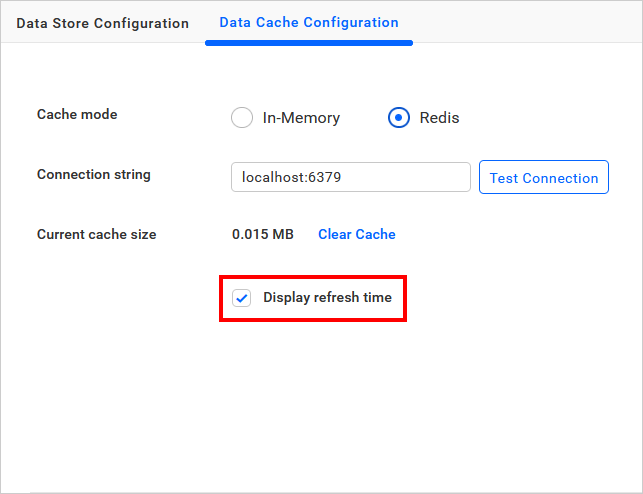
By clicking the clear cache option, all dashboard cached memory should be cleared when the data cache is in an ON state.
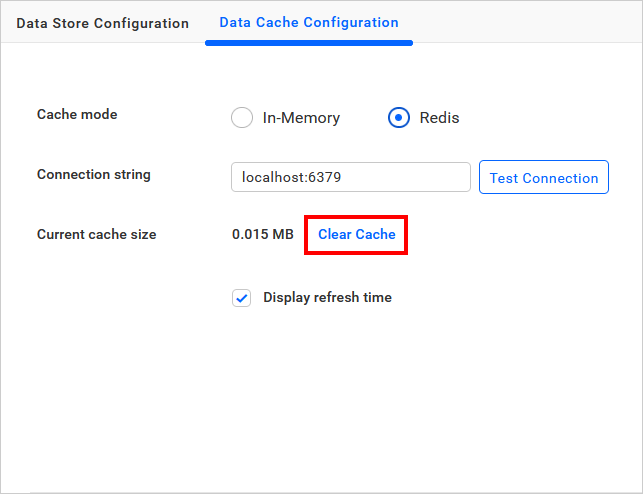
Note : in-memory option is not suggested for the production environment. You should use Redis for the better performance.
Also please refer the below documentation about the Data cache Enabling Data Caching in Dashboard Widget | Bold BI Docs
